Add a New Task
Whether you want to add a task to a new or existing project, simply click on "Open Project", and click on the box that says “Add New Task.”
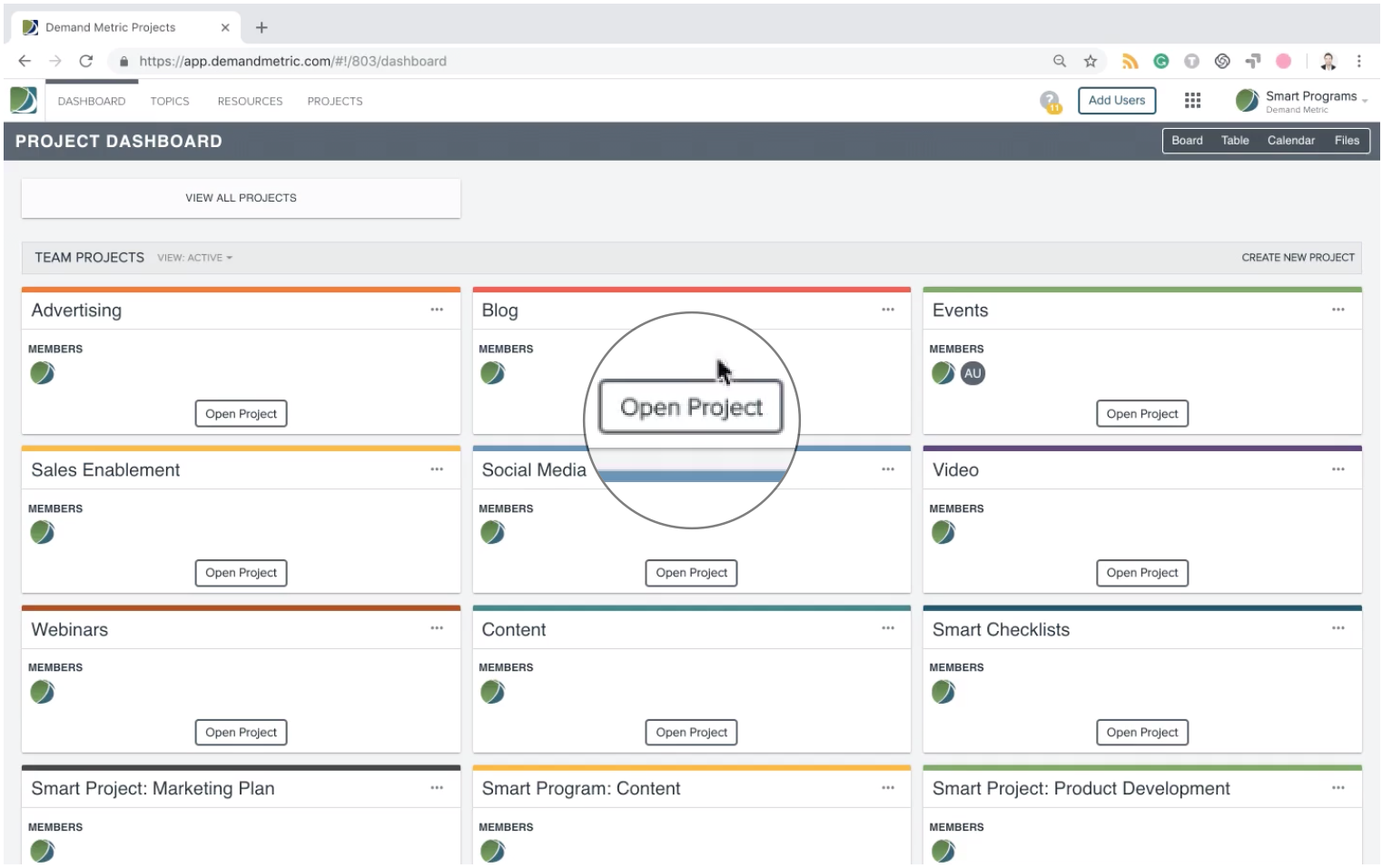
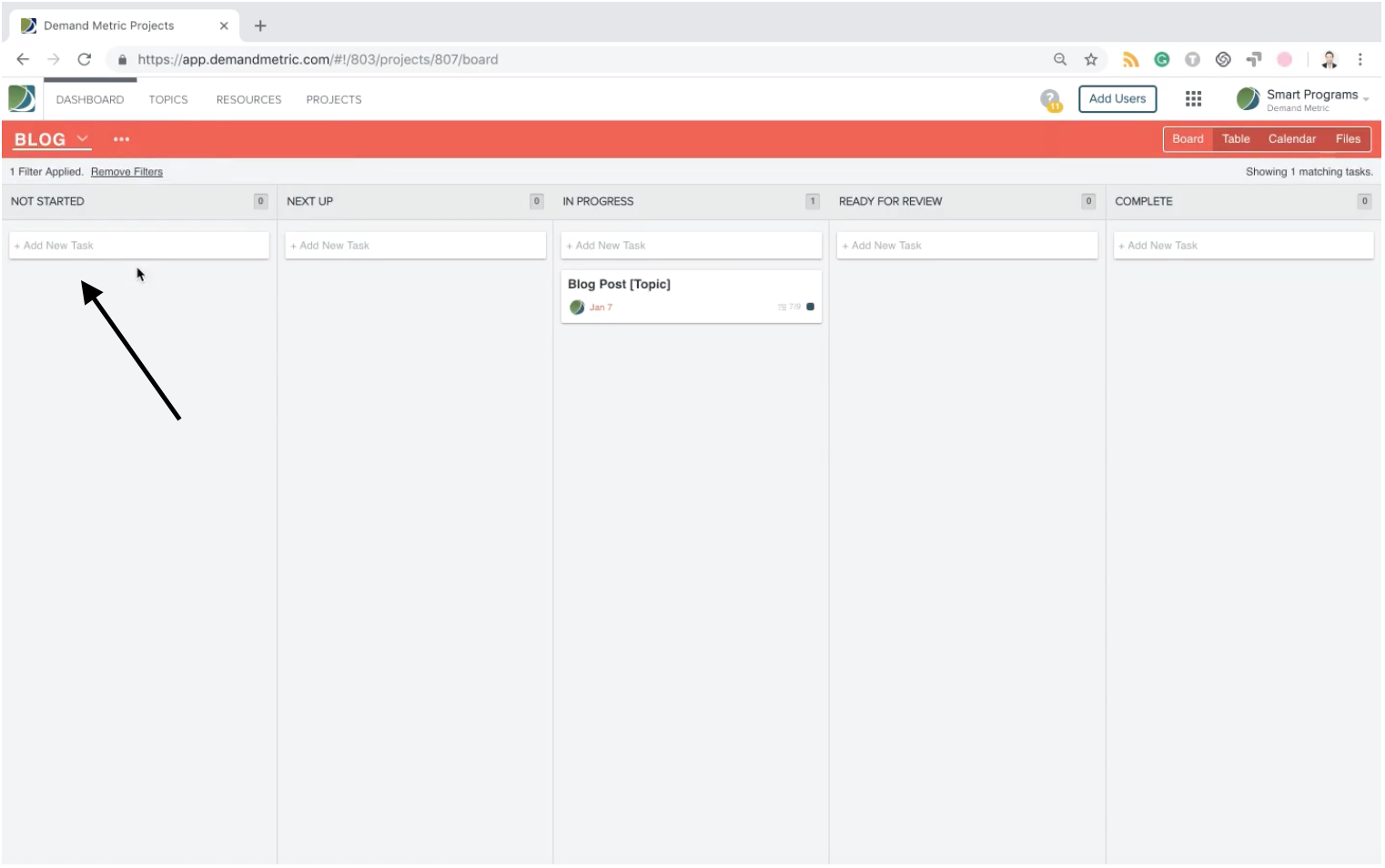
Type the name of the task, Blog Post #1 for example, and click the check mark icon to save the name and create the task.
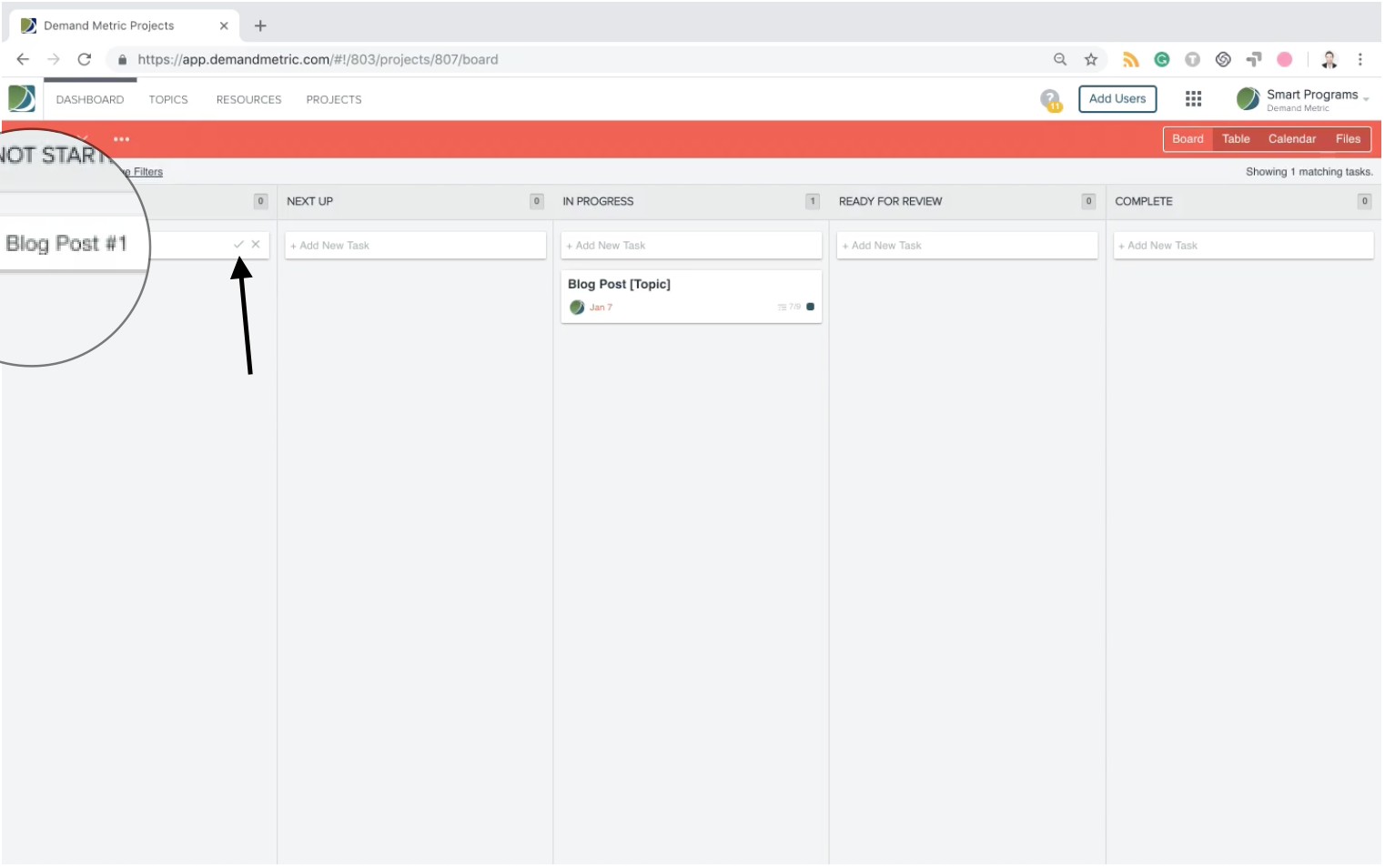
From here you can click on the task, which will open up the task card, and you can start adding your details: description, checklist, comments, schedule the task, add users, tags and upload files.
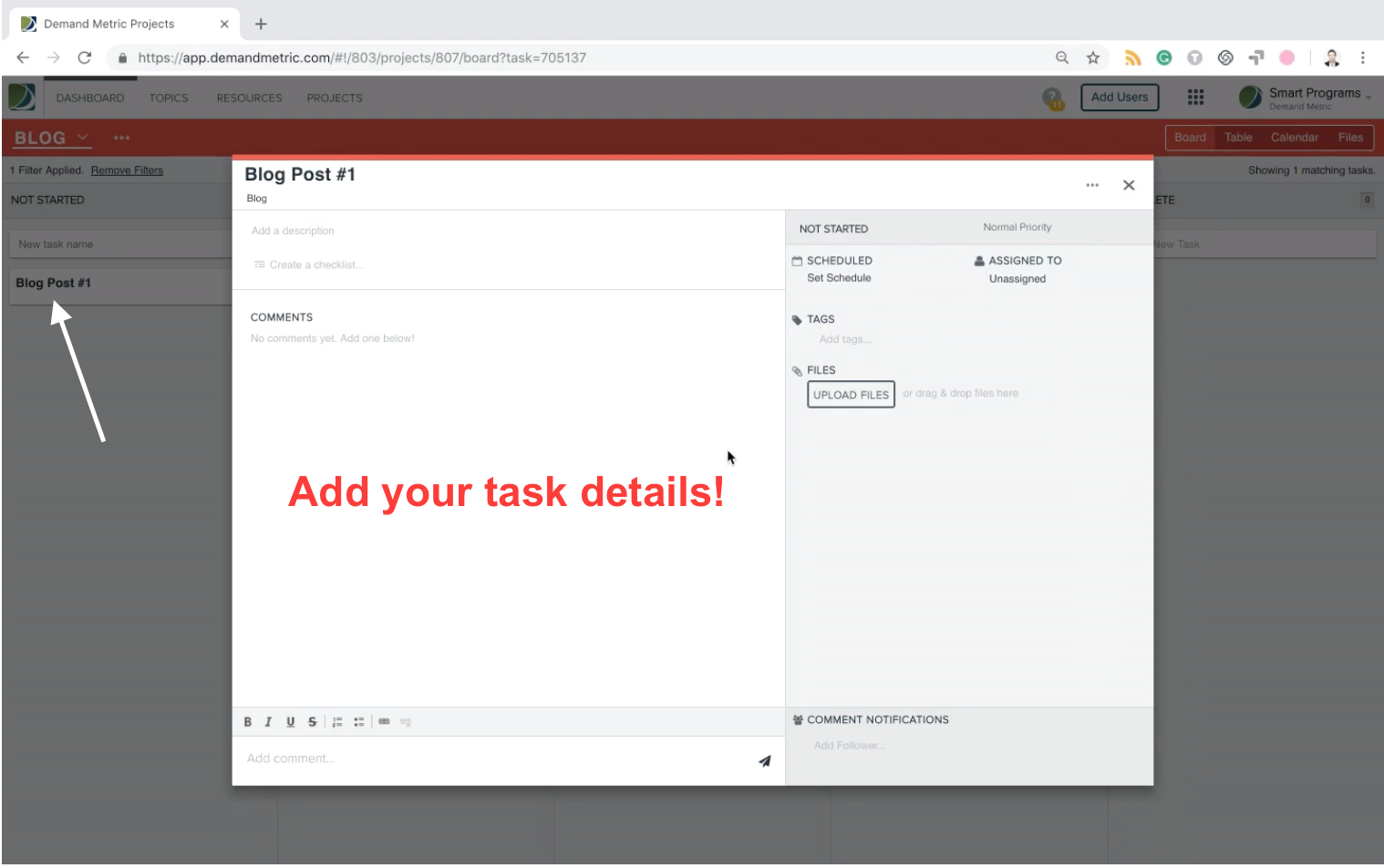
Want to hear the best part? If writing blog posts is something you do daily or weekly, you don’t have to create a new task from scratch every time. Simply click on the three dots in the top right corner of the task card, and click "Duplicate." Now all you have to do is rename it, and you’re done!
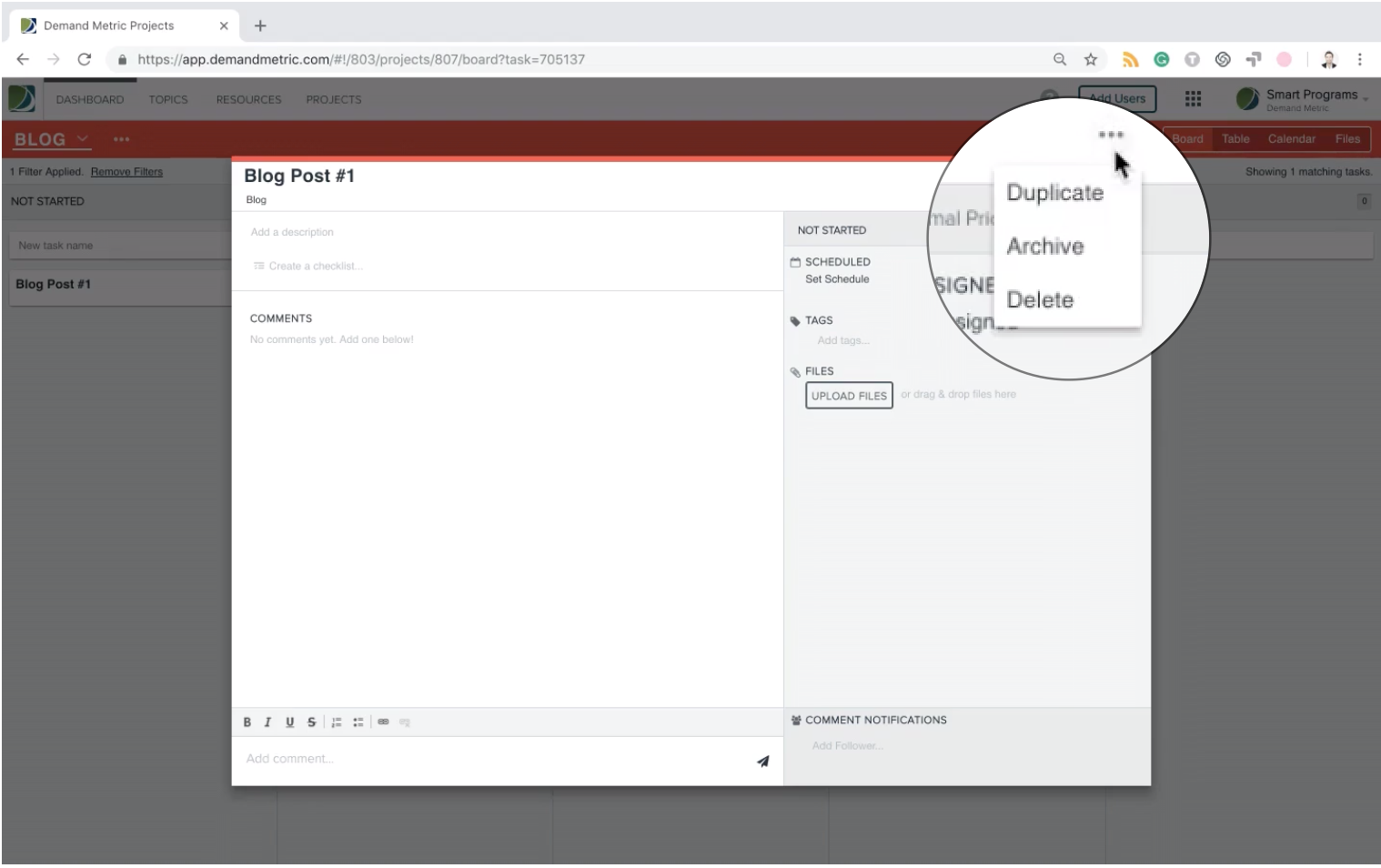
Now you can see all of your tasks in your project dashboard, and you can start moving them along the project lifecycle as you work on them.
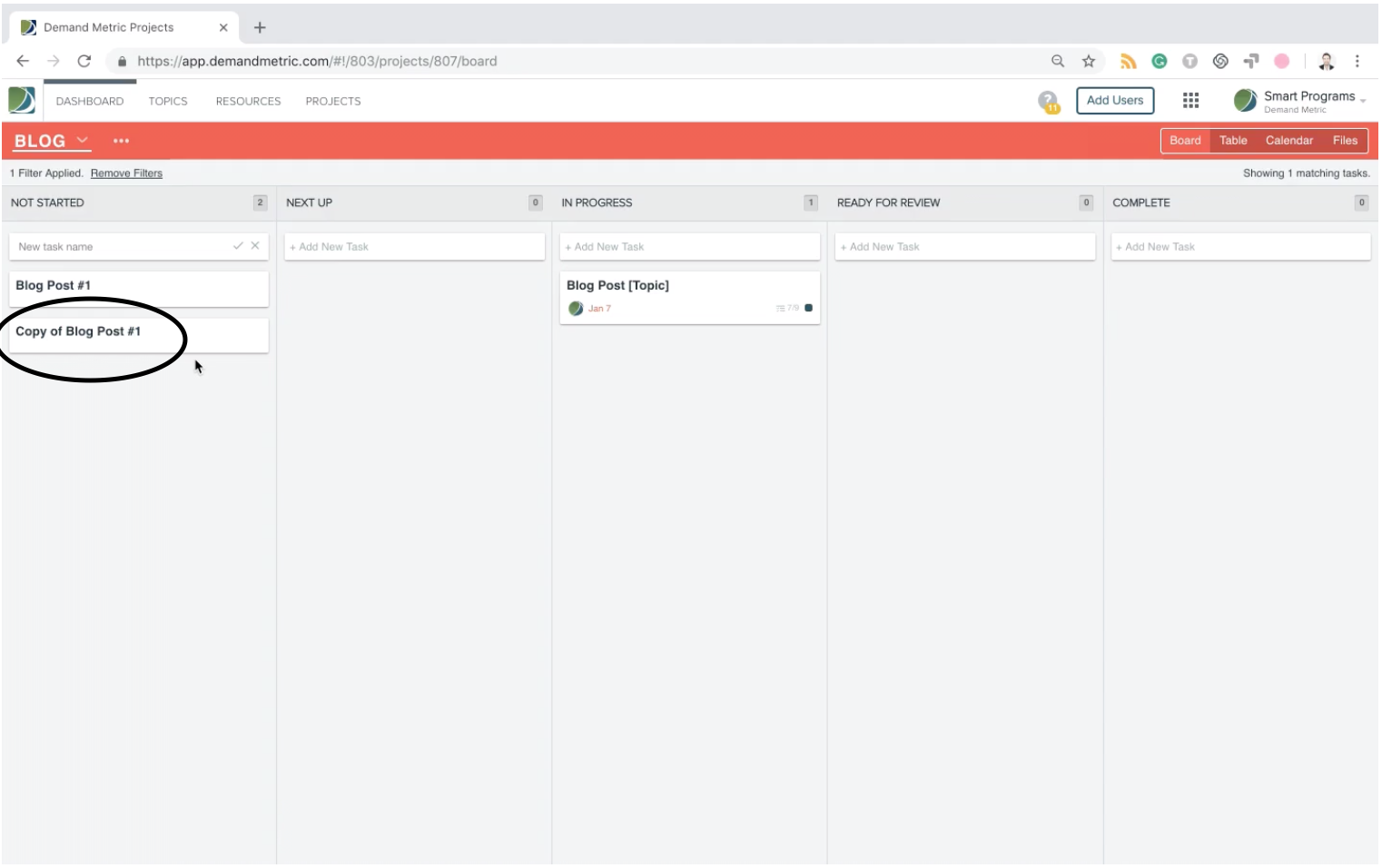
With all these tasks you have going on, now it's time to learn how to edit them.
